Payments SDK (React)
Breeze SDK allows for embedding our payment page on your front-end with little to no configuration required.
Example Integration
For a complete example of how to integrate the Breeze Payment Page SDK, visit our demo repository.
You can also see the SDK in action on our live demo site.
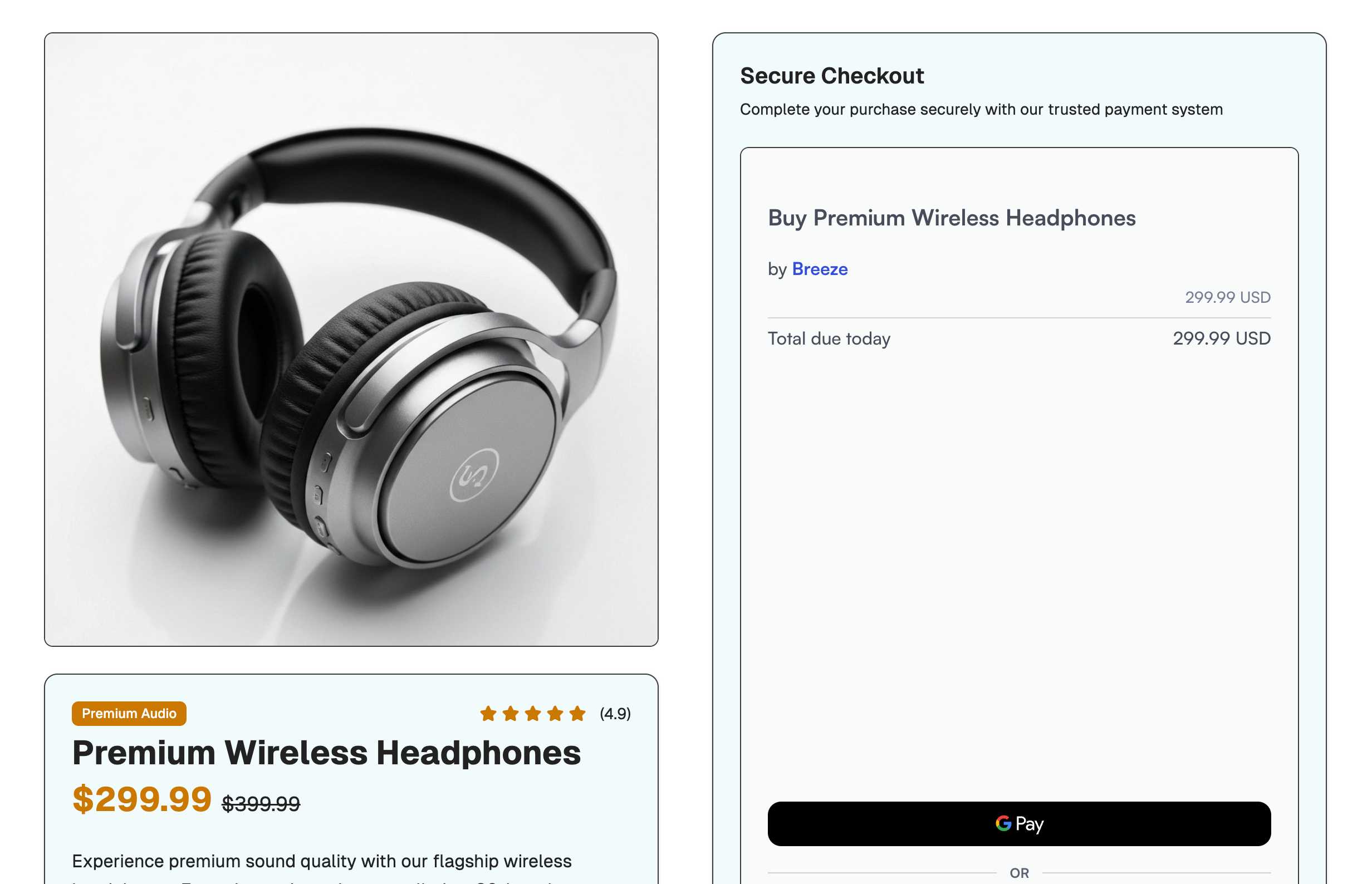
Demo site
Download the SDK
You can download the SDK by running:
npm install @breeze.cash/uiyarn add @breeze.cash/uiEmbedding the payment page
You can get the pageId and clientSecret from creating a payment page endpoint.
import { BreezePaymentPage } from "@breeze.cash/ui";
...
return (
<BreezePaymentPage
pageId="page_xxxxxxxxxxxx"
clientSecret="pcs_xxxxxxxxxxx"
/>
);
...Props
Name | Type | Required | Description |
|---|---|---|---|
pageId |
| ✅ | The page ID that is returned from create payment page endpoint. This uniquely identifies the payment made. |
clientSecret |
| ✅ | This is returned from create payment page endpoint. |
style |
| CSS styles for the UI | |
onPaymentStatusChange |
| Callback when payment page status is changed
|
Best Practices foronPaymentStatusChange callback
onPaymentStatusChange callbackUse this for immediate UI updates to provide feedback to your customers (show loading states, success messages, etc.)
However, you should utilise our backend webhooks as the source of truth for fulfilment and business operations.
This separation is crucial because:
- Customers might close the browser before frontend callbacks complete
- Frontend code can be tampered with by malicious users
- Some payment methods (like bank transfers) don't provide immediate confirmation
Never rely solely on frontend events for order fulfilment or critical business operations. The webhook system provides the reliable source of truth for payment statuses.
Enabling Apple Pay for SDK
To enable Apple Pay for SDK usage, please email [email protected] for the merchant domain certification to allow Apple Pay be enabled when the SDK is hosted on your domain
Adding the domain certification
When you receive the domain certification from our support, you have to host it on your domain at the path {YOUR_DOMAIN}/.well-known/apple-developer-merchantid-domain-association.txt
If you are using Vite, you can simply add the textfile under /public folder.

Placing it in the public folder for Vite
Updated 2 months ago
